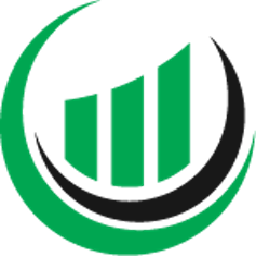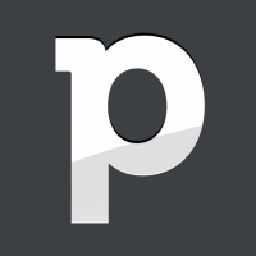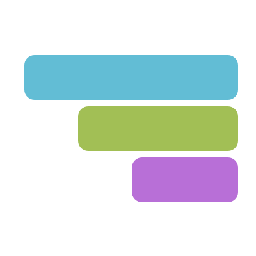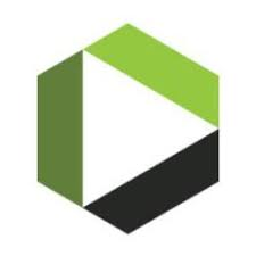Integrate Syncro with JobNimbus
Send information between Syncro and JobNimbus automatically, without writing any code, using Zoho Flow.
Explore prebuilt integration flows to get started


Create a new task in JobNimbus when a order is created in Syncro
Ensure timely follow-ups on orders from start to delivery by automatically creating tasks. This flow will initiate a new task in JobNimbus whenever an order is created in Syncro.
How it works
- The flow triggers when a new purchase order is created in Syncro.
- Zoho Flow creates a new task in JobNimbus.


Create a new task in JobNimbus when a order is created in Syncro
Syncro + JobNimbus
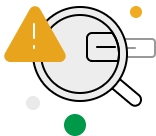
Build your own integrations between Syncro and JobNimbus
Connect Syncro and JobNimbus with over 1000+ apps and build your own integrations using our no-code drag and drop builder and comprehensive workflow elements
Supported triggers and actions
Integrate Syncro and JobNimbus using the below triggers and actions
All Triggers - A trigger kickstarts the flow

Invoice added
Triggers when a new invoice is added

RMM alert created
Triggers when a new RMM alert is created

Asset created
Triggers when a new asset is created

Vendor added
Triggers when a new vendor is added

Payment created
Triggers when a new payment is created

Product added
Triggers when a new product is added

Item added
Triggers when a new item is added

Customer added
Triggers when a new customer is added

Appointment added
Triggers when a new appointment is added

Ticket added
Triggers when a new ticket is added

Purchase order created
Triggers when a new purchase order is created

Lead added
Triggers when a new lead is added

Contract added
Triggers when a new contract is added

Contact added
Triggers when a new contact is added

Activity created or updated
Triggers when an activity is created or updated

Contact created or updated
Triggers when a contact is created or updated

Job created
Triggers when a new job is created

Task created
Triggers when a new task is created

Activity updated
Triggers when the details of an existing activity are updated

Job updated
Triggers when the details of an existing job are updated

Job created or updated
Triggers when a job is created or updated

Task updated
Triggers when the details of an existing task are updated

Activity created
Triggers when a new activity is created

Contact updated
Triggers when the details of an existing contact are updated

Contact created
Triggers when a new contact is created

Task created or updated
Triggers when a task is created or updated
All Actions - Actions are the automated tasks

Create customer
Creates a new customer

Create invoice
Creates a new invoice

Create lead
Creates a new lead

Create vendor
Creates a vendor

Create payment
Creates a new payment

Create product
Creates a new product

Create appointment
Creates a new appointment

Create contract
Creates a new contract

Create contact
Creates a new contact

Create ticket
Creates a ticket

Create contact
Creates a new contact

Create task
Creates a new task

Create job
Creates a new job

Create activity
Creates a new activity

Update activity
Updates the details of an existing activity

Update task
Updates the details of an existing task

Update contact
Updates the details of an existing contact

Update job
Updates the details of an existing job

Fetch activity
Fetches the details of an existing activity using ID

Fetch task
Fetches the details of an existing task using ID

Fetch contact
Fetches the details of an existing contact using ID

Fetch job
Fetches the details of an existing job using ID
What is Syncro?
Similar apps
What is JobNimbus?
JobNimbus is CRM and project management software that helps contractors streamline their communication and manage their teams better.
Build comprehensive workflows using

Webhook triggers
Receive your data from a wider range of services in multiple formats, like JSON, form data, and plain text.
Learn more >
Logic
Create customized business workflows by including advanced logic elements like if-then branches, time delays, and more.
Learn more >
Custom functions
Write simple scripting functions to format data, call web APIs, send emails, and more.
Learn more >