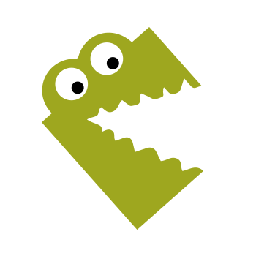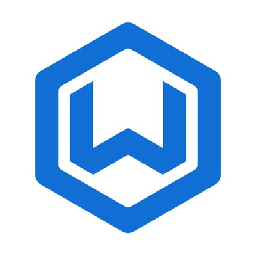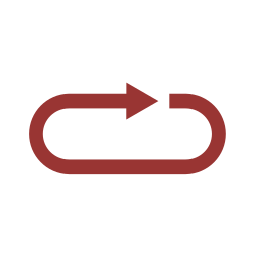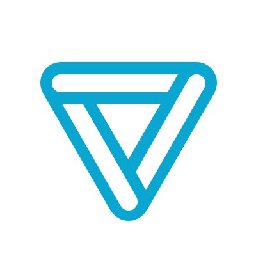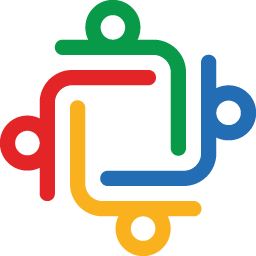Integrate CATS with Outlook
Send information between CATS and Outlook automatically, without writing any code, using Zoho Flow.
Explore prebuilt integration flows to get started


Initiate a welcome email using Outlook when a new company is created in CATS
Promptly send welcome emails to companies to boost customer satisfaction and foster loyalty. This flow will send a welcome email via Outlook to new companies created in CATS.
How it works
- The flow triggers when a new company is created in CATS.
- Zoho Flow creates and sends a new email in Outlook.


Initiate a welcome email using Outlook when a new company is created in CATS
CATS + Outlook


Generate a new contact in Outlook each time a new contact is created in CATS
Ensure effective engagement by marketing and sales with up-to-date contact information across platforms. This flow will add a new contact in Outlook whenever a new contact is added in CATS.
How it works
- The flow triggers when a new contact is created in CATS.
- Zoho Flow creates a new contact in Outlook.


Generate a new contact in Outlook each time a new contact is created in CATS
CATS + Outlook
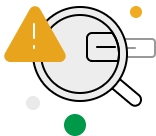
Build your own integrations between CATS and Outlook
Connect CATS and Outlook with over 800+ apps and build your own integrations using our no-code drag and drop builder and comprehensive workflow elements
Supported triggers and actions
Integrate CATS and Outlook using the below triggers and actions
All Triggers - A trigger kickstarts the flow

Contact created
Triggers when a new contact is created

Activity created
Triggers when a new activity is created

Pipeline added
Triggers when a new candidate is added to a job

Company created
Triggers when a new company is created

User created
Triggers when a new user is created

Job created
Triggers when a new job is created

Candidate created
Triggers when a new candidate is created

Email sent
Triggers when a new email is sent

Event created
Triggers when a new event is created

Email received
Triggers when a new email is received

Task created
Triggers when a new task is added to the selected list

Event updated
Triggers when the details of an existing event are updated
All Actions - Actions are the automated tasks

Create job
Creates a new job

Create contact
Creates a new contact

Create task
Creates a new task

Create candidate
Creates a new candidate

Create company
Creates a new company

Fetch job
Fetches the details of an existing job

Fetch candidate
Fetches the details of an existing candidate

Fetch contact
Fetches the details of an existing contact

Fetch company
Fetches the details of an existing company

Forward event
Forwards an event request to the specified recipients

Create task
Creates a new task in the selected list

Flag email
Flags the specified email

Send email
Creates and sends a new email

Create contact
Creates a new contact

Create event
Creates a new event

Reply to email
Replies to the specified email

Update task
Updates the details of an existing task in the selected list

Update contact
Updates the details of an existing contact

Update event
Updates the details of an existing event

Fetch event
Fetches the details of an existing event by title or ID from the selected calendar

Fetch contact
Fetches the details of an existing contact by email address from the default contacts folder

Find contact folder
Finds a folder by name

Fetch calendar
Fetches the details of a calendar by name

Fetch task
Fetches the details of an existing task by title or ID from the selected list
What is CATS?
CATS is an applicant tracking application that lets recruiters source, engage, and manage candidates. It provides features such as meeting scheduling, custom hiring workflows, sponsored job postings, and more.
Similar apps
What is Outlook?
Similar apps
Build comprehensive workflows using

Webhook triggers
Receive your data from a wider range of services in multiple formats, like JSON, form data, and plain text.
Learn more >
Logic
Create customized business workflows by including advanced logic elements like if-then branches, time delays, and more.
Learn more >
Custom functions
Write simple scripting functions to format data, call web APIs, send emails, and more.
Learn more >