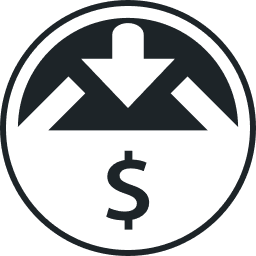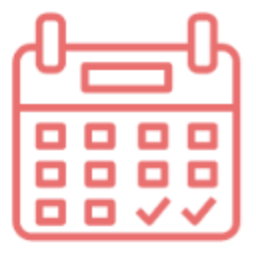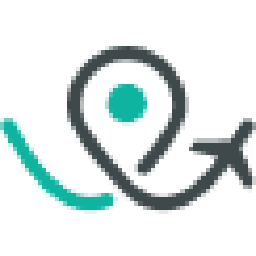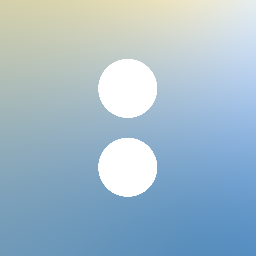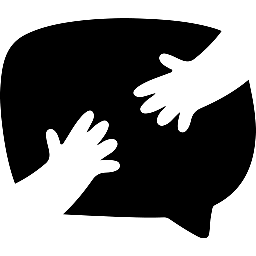
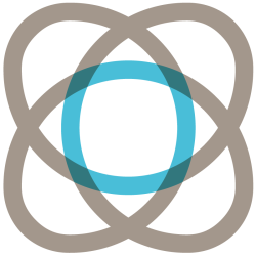
Integrate Happyforms with Cronofy
Send information between Happyforms and Cronofy automatically, without writing any code, using Zoho Flow.
Explore prebuilt integration flows to get started
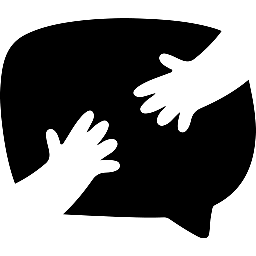
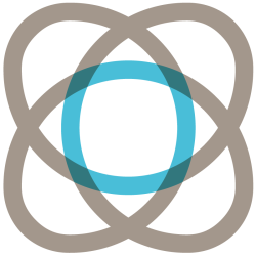
Initiate a new booking in Cronofy when a new form is submitted in Happyforms
Ensure quick and efficient service by instantly creating bookings from form builder submissions. This flow will generate a new booking in Cronofy for every new form entry in Happyforms.
How it works
- The flow triggers when a form entry is submitted in Happyforms.
- Zoho Flow creates a new event in the selected calendar in Cronofy.
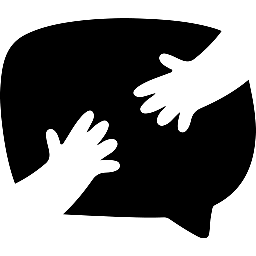
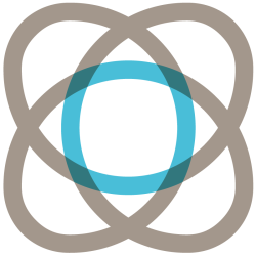
Initiate a new booking in Cronofy when a new form is submitted in Happyforms
Happyforms + Cronofy
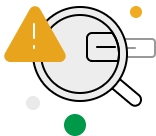
Build your own integrations between Happyforms and Cronofy
Connect Happyforms and Cronofy with over 850+ apps and build your own integrations using our no-code drag and drop builder and comprehensive workflow elements
Supported triggers and actions
Integrate Happyforms and Cronofy using the below triggers and actions
All Triggers - A trigger kickstarts the flow
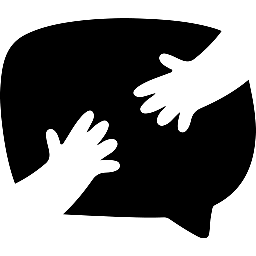
Form submitted
Triggers when a form entry is submitted
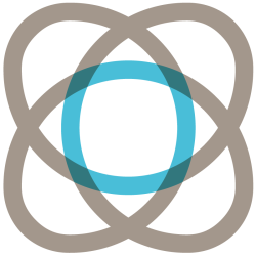
New or updated event
Triggers when an event is created or updated in the selected calendar
All Actions - Actions are the automated tasks
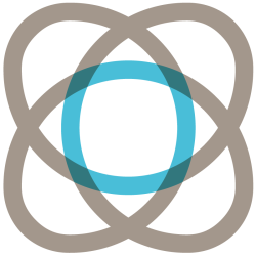
Create event
Creates a new event in the selected calendar
What is Happyforms?
Happy Forms is a form builder WordPress plugin that can help you create different types of online forms on your website.
Similar apps
What is Cronofy?
Cronofy enables you to sync calendars with your applications. You can manage double bookings and cancellations, remind users about appointments, and view real-time updates.
Similar apps
Build comprehensive workflows using

Webhook triggers
Receive your data from a wider range of services in multiple formats, like JSON, form data, and plain text.
Learn more >
Logic
Create customized business workflows by including advanced logic elements like if-then branches, time delays, and more.
Learn more >
Custom functions
Write simple scripting functions to format data, call web APIs, send emails, and more.
Learn more >