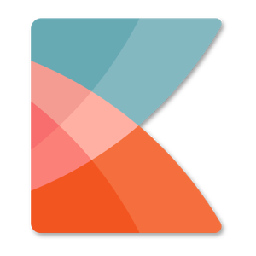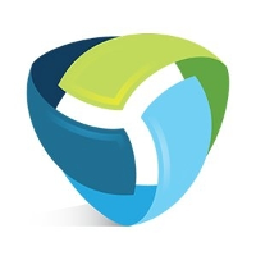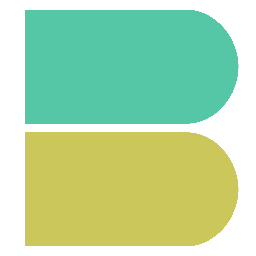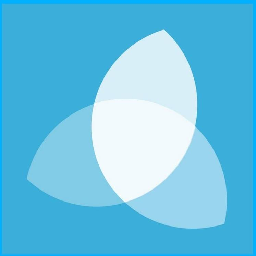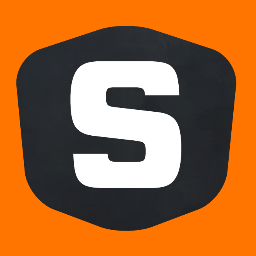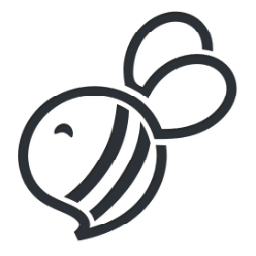

Integrate SupportBee with Asana
Send information between SupportBee and Asana automatically, without writing any code, using Zoho Flow.
Explore prebuilt integration flows to get started
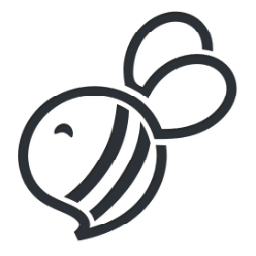

Create action items in your Asana for newly generated tickets in SupportBee
Promptly address your customers' issues by creating tasks whenever a new ticket arises. This flow will generate a task within your Asana for fresh tickets initiated in SupportBee.
How it works
- The flow triggers when a new ticket is created in SupportBee.
- Zoho Flow creates a new task in the selected project in Asana.
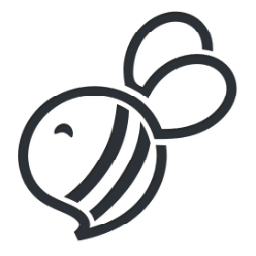

Create action items in your Asana for newly generated tickets in SupportBee
SupportBee + Asana
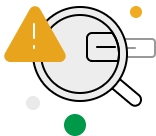
Build your own integrations between SupportBee and Asana
Connect SupportBee and Asana with over 1000+ apps and build your own integrations using our no-code drag and drop builder and comprehensive workflow elements
Supported triggers and actions
Integrate SupportBee and Asana using the below triggers and actions
All Triggers - A trigger kickstarts the flow
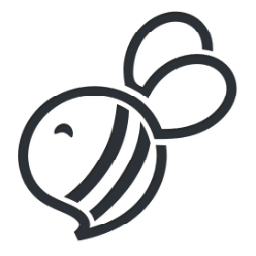
New Agent Reply
Triggers when an agent replies to a ticket
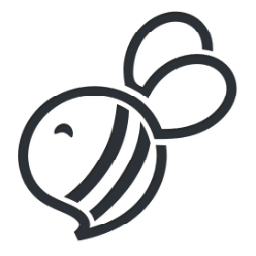
New Ticket
Triggers when a new ticket is created
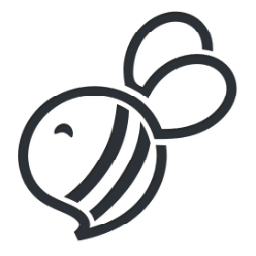
New Comment
Triggers when a new comment is added to a ticket
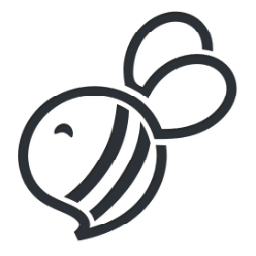
New Customer Reply
Triggers when a customer replies to a ticket

Team created
Triggers when a team is created in the selected organization

Task tagged
Triggers when a task is tagged to the selected project

Task or subtask updated
Triggers when the details of an existing task or subtask are updated

Tag added
Triggers when a new tag is added to the selected workspace

Task created
Triggers when a new task is created

User added
Triggers when a new user is added to the selected workspace

Task completed
Triggers when an existing task is completed

Workspace or organization created
Triggers when a new workspace or organization is created

Project created
Triggers when a new project is created

Task or subtask created
Triggers when a new task or subtask is created

Project updated
Triggers when the details of an existing project are updated

Task section changed
Triggers when a change is made to a task section

Subtask created
Triggers when a new subtask is created
All Actions - Actions are the automated tasks
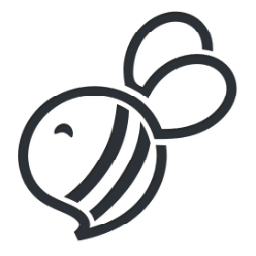
Create Ticket
Creates a new ticket

Create task from template
Creates a new task from the selected template

Add task to section
Adds a new task to the specified section

Create story
Creates a new story for the specified task

Create subtask
Creates a new subtask under the specified task

Create project from template
Creates a new project from the selected template

Create task in project
Creates a new task with custom fields in the selected project

Create project in workspace
Creates a new project in the selected workspace

Create project in team
Creates a new project in the selected team

Duplicate project
Creates a duplicate copy of an existing project with a different name

Create task
Creates a new task in the selected project

Update task
Updates the details of an existing task

Update task in project
Updates the details (include custom fields) of an existing task

Update project
Updates the details of an existing project

Fetch task in project
Fetches the details (including custom fields) of an existing task in a project by its GID

Fetch user
Fetches the details of an existing user by email

Fetch task
Fetches a task by its GID
What is SupportBee?
SupportBee is an email ticketing system that lets you manage your tickets easily. Create tickets, assign them to agents or teams, and use snippets to answer frequently asked questions.
Similar apps
What is Asana?
Asana is a team collaboration platform that let teams track their work with projects, tasks, and subtasks. It also lets you add custom fields, create team pages, set due dates, and more.
Similar apps
Build comprehensive workflows using

Webhook triggers
Receive your data from a wider range of services in multiple formats, like JSON, form data, and plain text.
Learn more >
Logic
Create customized business workflows by including advanced logic elements like if-then branches, time delays, and more.
Learn more >
Custom functions
Write simple scripting functions to format data, call web APIs, send emails, and more.
Learn more >