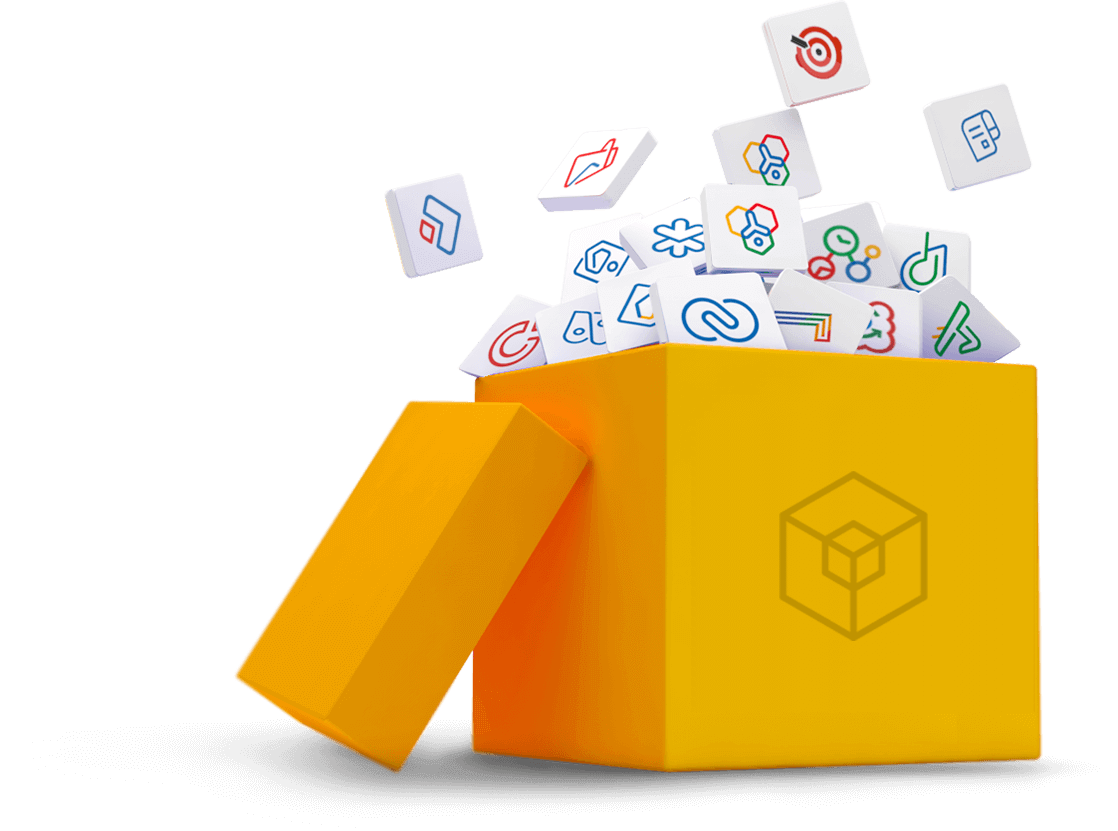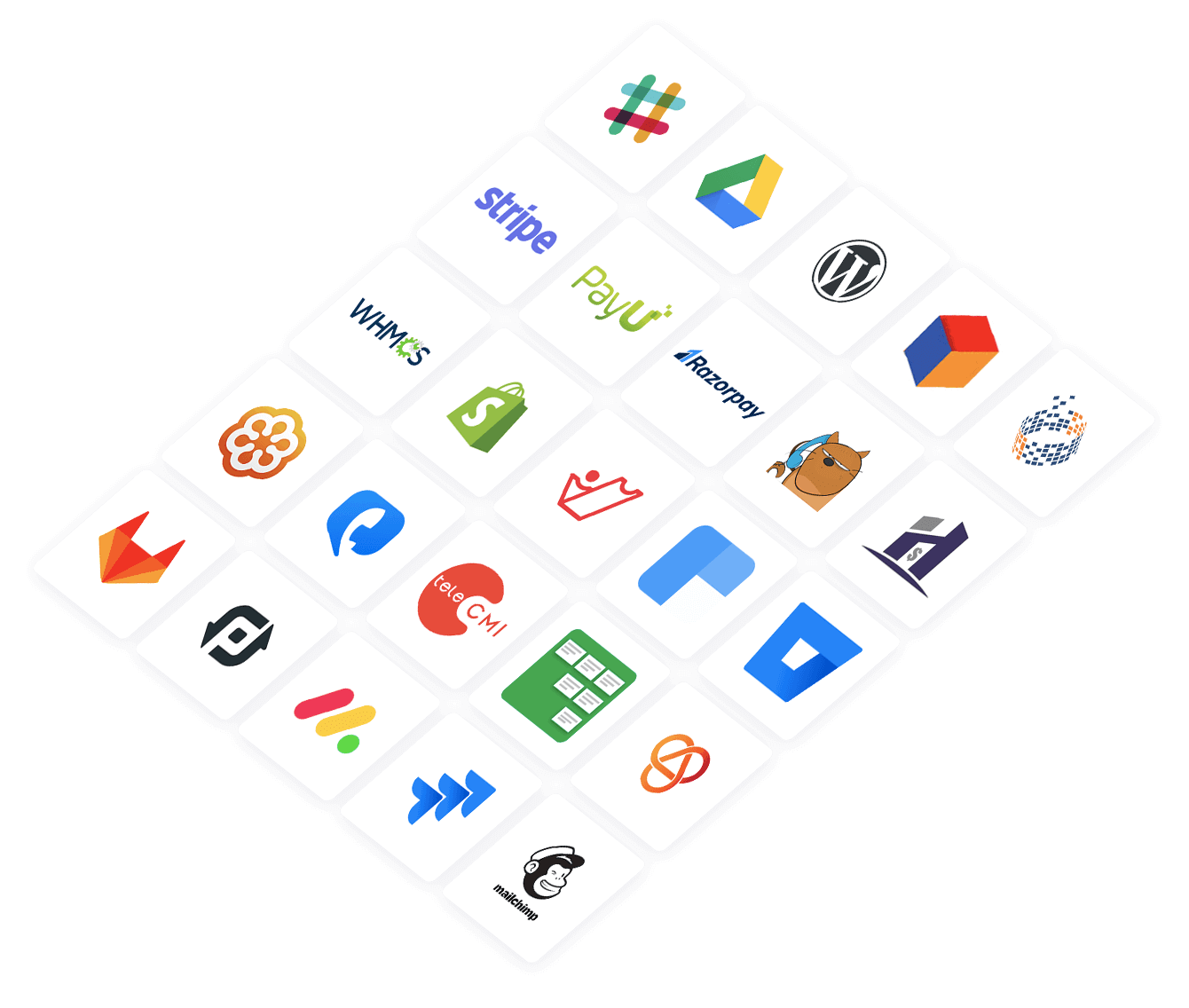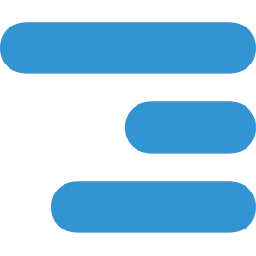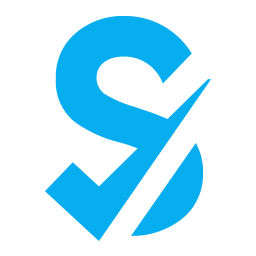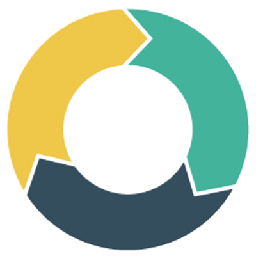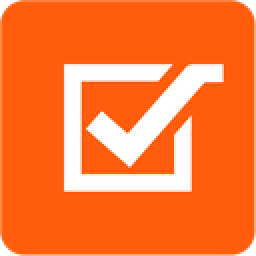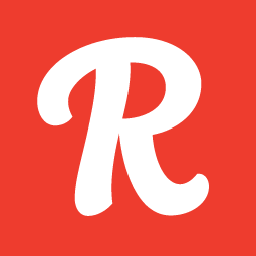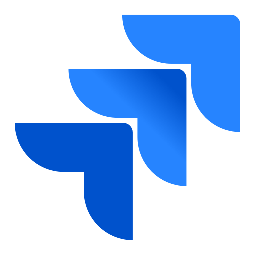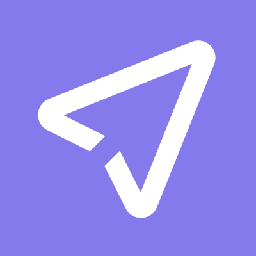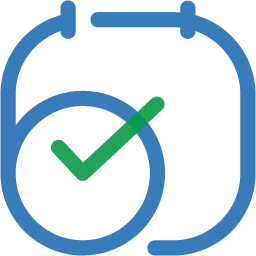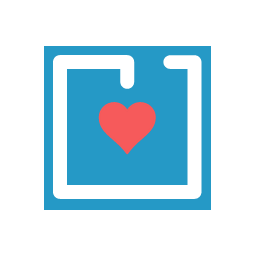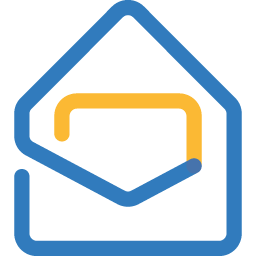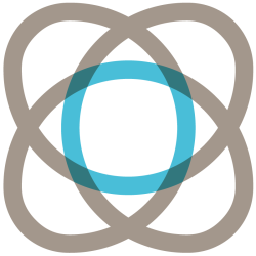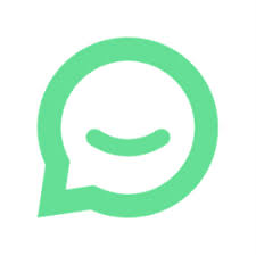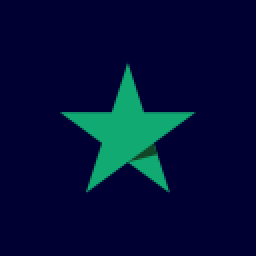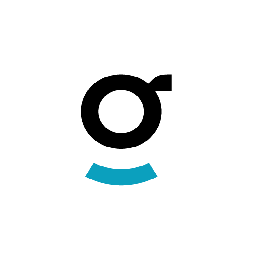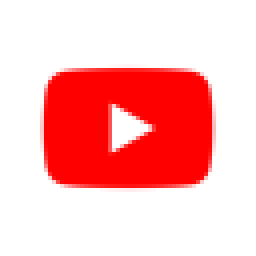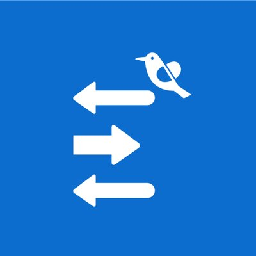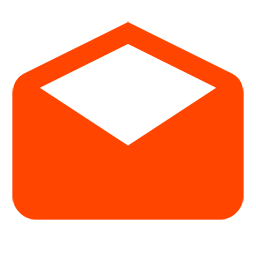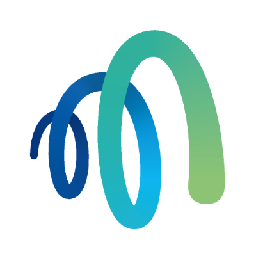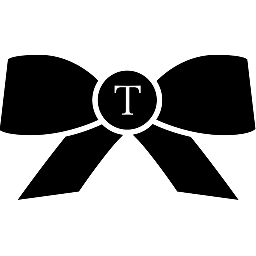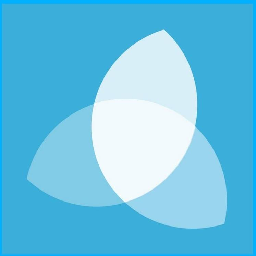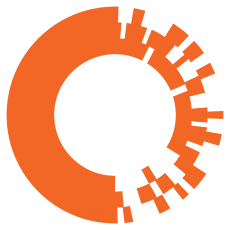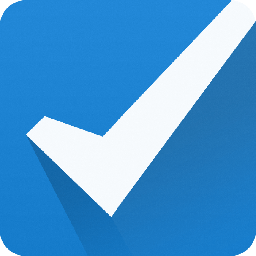
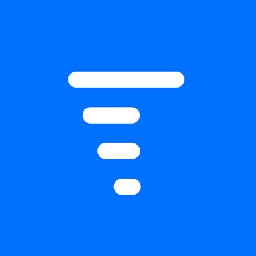
Integrate Checkfront with Trigger
Send information between Checkfront and Trigger automatically, without writing any code, using Zoho Flow.
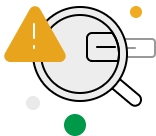
Build your own integrations between Checkfront and Trigger
Connect Checkfront and Trigger with over 1000+ apps and build your own integrations using our no-code drag and drop builder and comprehensive workflow elements
Supported triggers and actions
Integrate Checkfront and Trigger using the below triggers and actions
All Triggers - A trigger kickstarts the flow
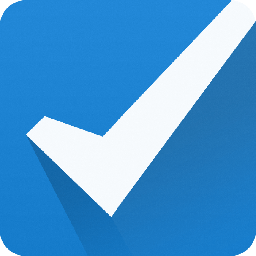
Payment made or refunded
Triggers when a payment is made or refunded
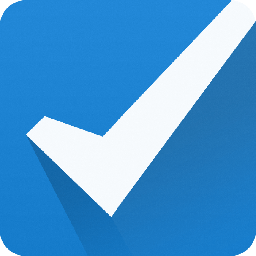
Booking created or updated
Triggers when a booking is created or updated
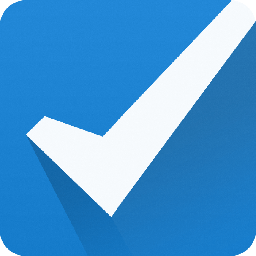
Item updated
Triggers when the details of an existing item are updated
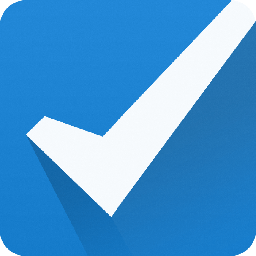
Customer added
Triggers when a new customer is added
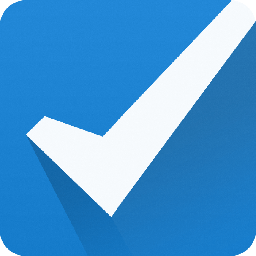
Item created
Triggers when a new item is created
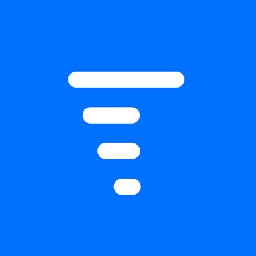
Task created
Triggers when a new task is created in the selected project
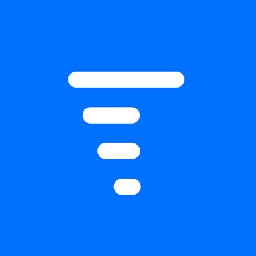
Project created
Triggers when a new project is created
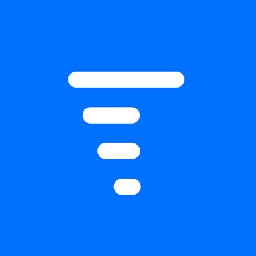
Company created
Triggers when a new company is created
All Actions - Actions are the automated tasks
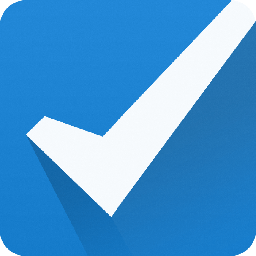
Create booking
Creates a new booking
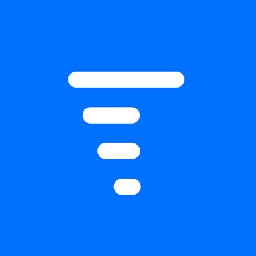
Create task
Creates a new task in the selected project
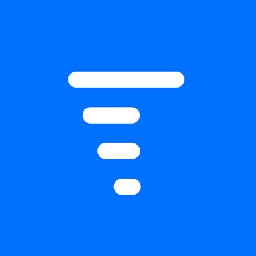
Create company
Creates a new company
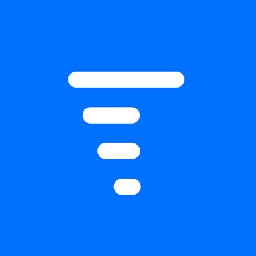
Create project
Creates a new project
What is Checkfront?
Checkfront is an online reservation tool that allows you to manage availability, learn about your customers with booking maps, and analyze traffic, referrals, and promotions with custom reports.
Similar apps
What is Trigger?
Trigger is a project management application that lets you track time, get updates on certain or all tasks, and create invoices from time sheets.
Similar apps
Build comprehensive workflows using

Webhook triggers
Receive your data from a wider range of services in multiple formats, like JSON, form data, and plain text.
Learn more >
Logic
Create customized business workflows by including advanced logic elements like if-then branches, time delays, and more.
Learn more >
Custom functions
Write simple scripting functions to format data, call web APIs, send emails, and more.
Learn more >