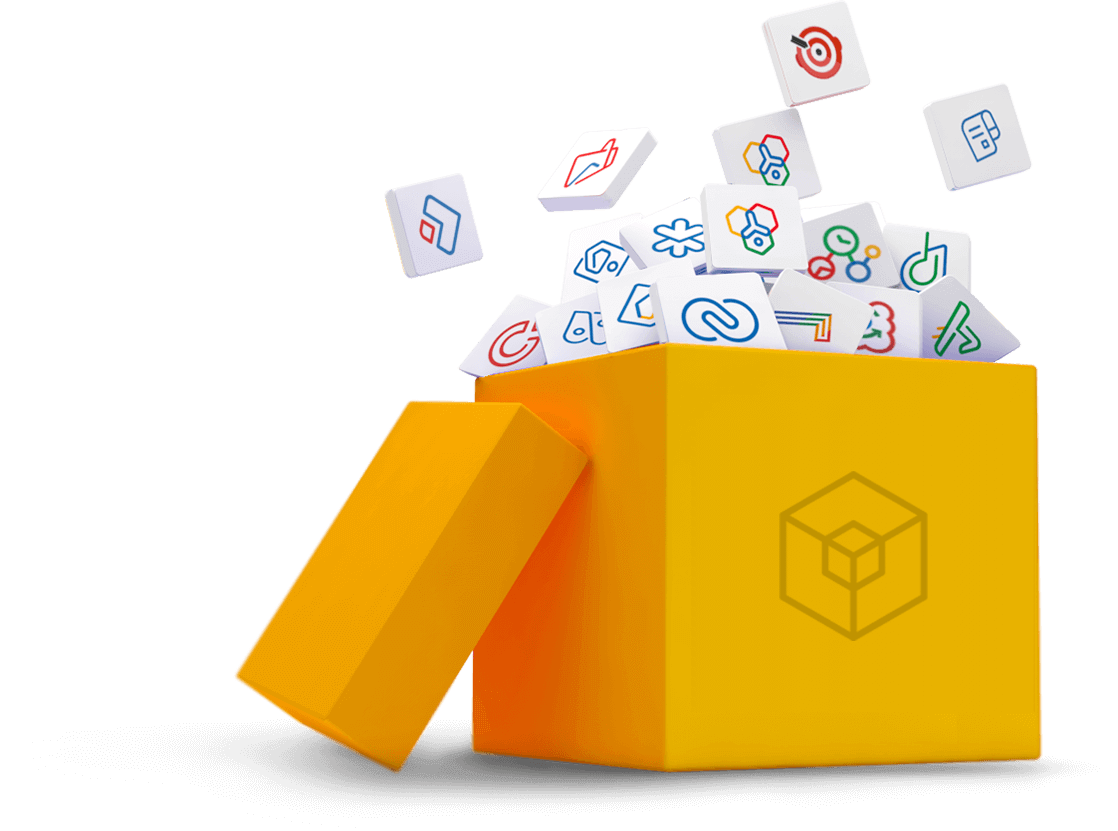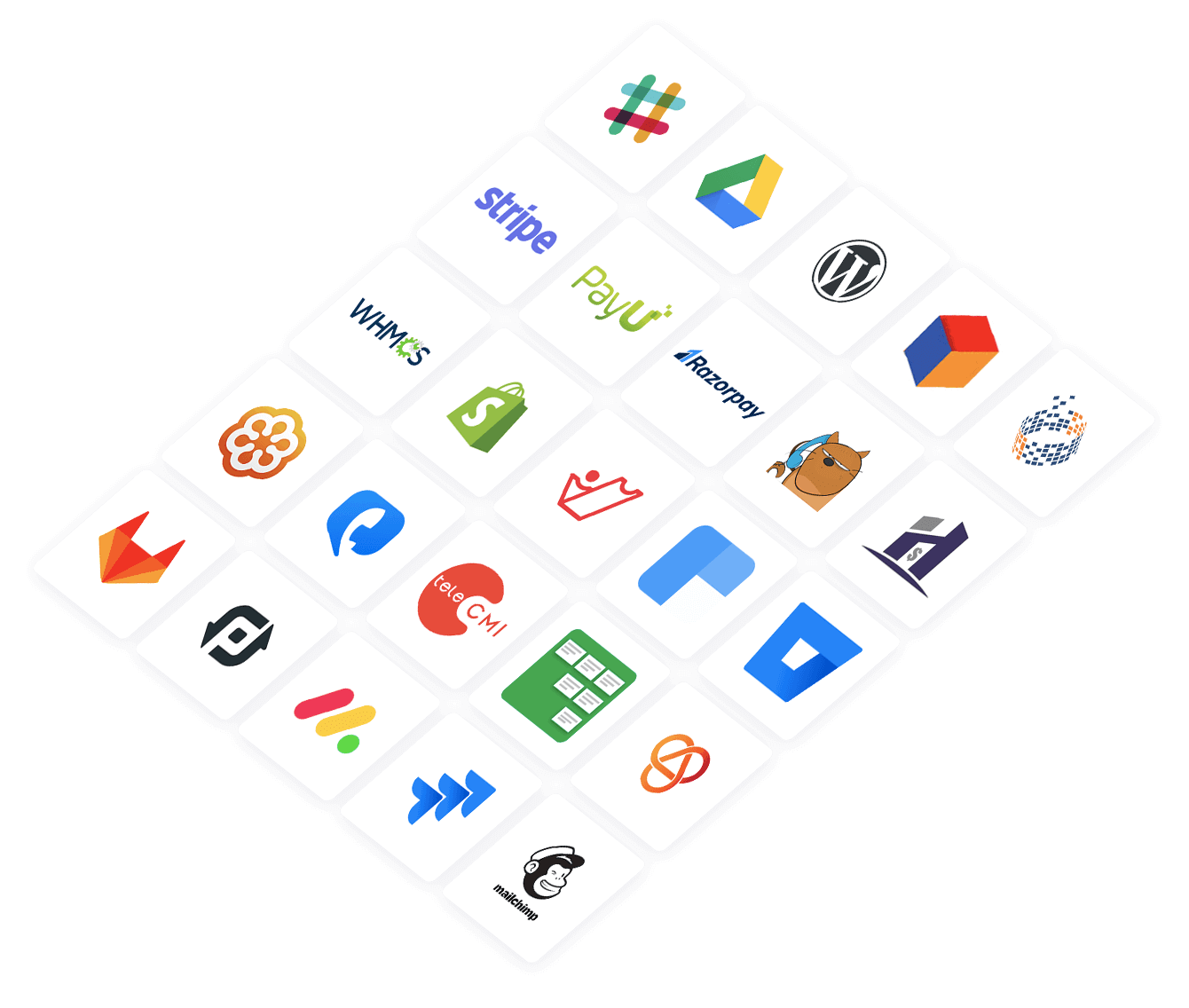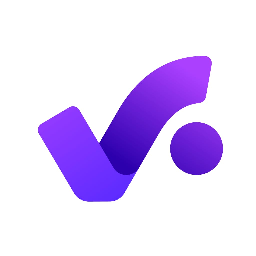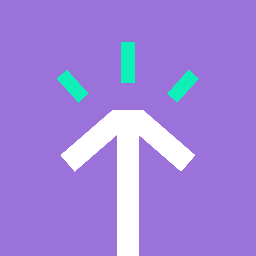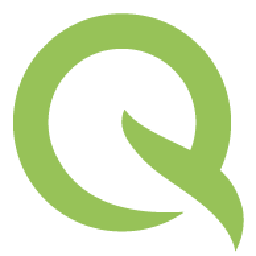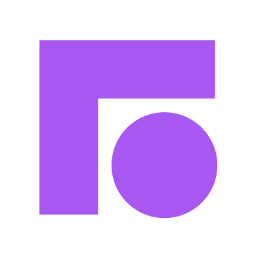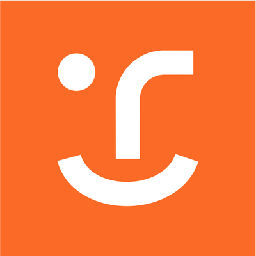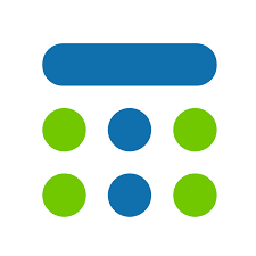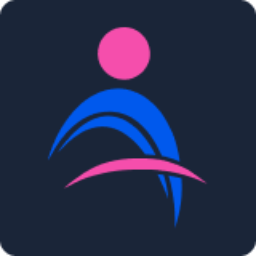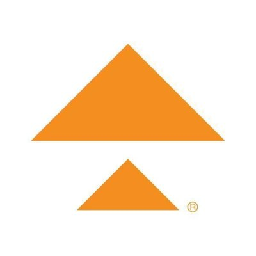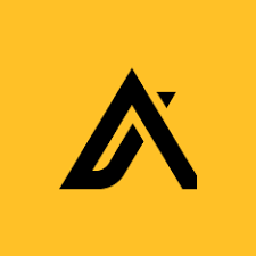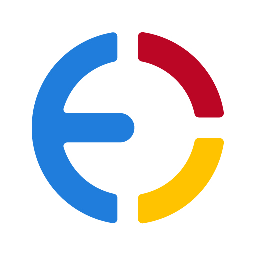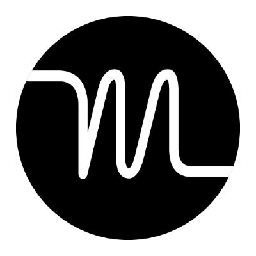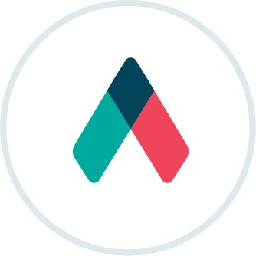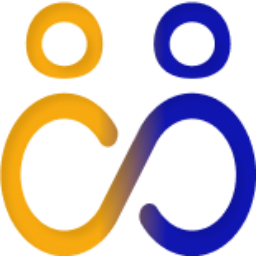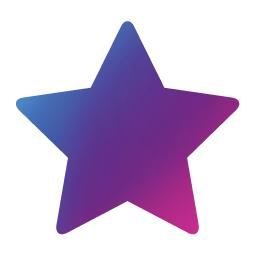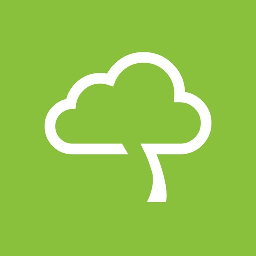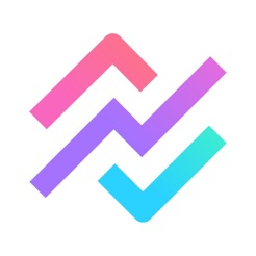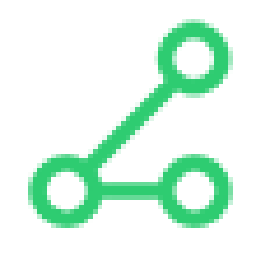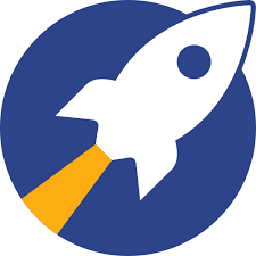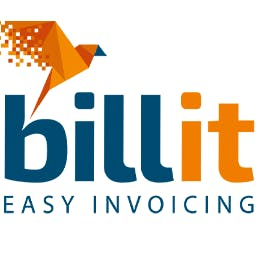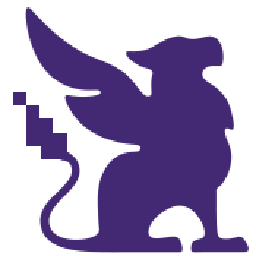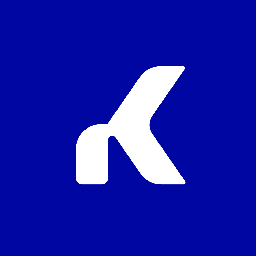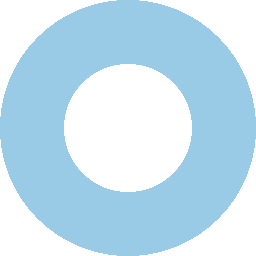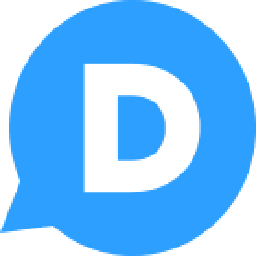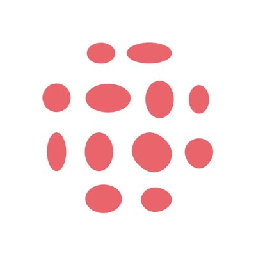Integrate Zoho Projects with Office 365
Send information between Zoho Projects and Office 365 automatically, without writing any code, using Zoho Flow.
Explore prebuilt integration flows to get started


Generate a new event in Office 365 for every new task created in Zoho Projects
Empower employees to meet deadlines by prioritising tasks through calendar event creation. This flow will create an event in Office 365 when a new task is added in Zoho Projects.
How it works
- The flow triggers when a new task is created in the selected project in Zoho Projects.
- Zoho Flow creates a new event in the selected calendar in Office 365.


Generate a new event in Office 365 for every new task created in Zoho Projects
Zoho Projects + Office 365


Create an event in Office 365 when a task is created Zoho Projects
Ensure timely task completion and prevent any tasks from being overlooked. This flow will create an event in Office 365 once a task is created in Zoho Projects.
How it works
- The flow triggers when a new task is created in the selected portal in Zoho Projects.
- Zoho Flow creates a new event in the selected calendar in Office 365.


Create an event in Office 365 when a task is created Zoho Projects
Zoho Projects + Office 365
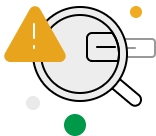
Build your own integrations between Zoho Projects and Office 365
Connect Zoho Projects and Office 365 with over 1000+ apps and build your own integrations using our no-code drag and drop builder and comprehensive workflow elements
Supported triggers and actions
Integrate Zoho Projects and Office 365 using the below triggers and actions
All Triggers - A trigger kickstarts the flow

Bug submitted
Triggers when a new bug/issue is submitted

Milestone updated in a portal
Triggers when a milestone is updated in a portal

Overdue task in project
Triggers when a task in the selected project becomes overdue

Event created
Triggers when a new event is created

Comment added
Triggers when a new comment is added to the selected task

Task list completed
Triggers when a task list is marked as completed

Task list created
Triggers when a new task list is created

Bug submitted in project
Triggers when a new bug/issue is submitted in the selected project

Task created
Triggers when a new task is created in the selected portal

Project created
Triggers when a new project is created

Task completed
Triggers when a task is completed in the selected portal

Milestone completed
Triggers when a milestone is marked as completed

Milestone updated
Triggers when a milestone is updated in a project

Task or subtask updated
Triggers when the details of an existing task or subtask are updated in the selected portal

Milestone created in a portal
Triggers when a new milestone is created in the selected portal

Task created in project
Triggers when a new task is created in the selected project

Project comment added
Triggers when a new comment is added in the selected project

Bug updated
Triggers when the details of an existing bug/issue are updated

Task updated in project
Triggers when the details of an existing task are updated in the selected project

Milestone completed in a portal
Triggers when a milestone is completed in any project in the selected portal

Milestone created
Triggers when a new milestone is created

Project updated
Triggers when the details of an existing project are updated

Overdue task or subtask in portal
Triggers when a task or subtask in the selected portal becomes overdue

Bug updated in project
Triggers when the details of an existing bug/issue are updated in the selected project

Event updated
Triggers when any detail of an existing event is updated

Email received
Triggers when a new email is received

Event added
Triggers when a new event is added in the selected calendar

Email received in a mailbox
Triggers when an email is received in a user or shared mailbox

Calendar added
Triggers when a new calendar is added

Contact added
Triggers when a new contact is added
All Actions - Actions are the automated tasks

Add comment to bug
Adds a new comment to the selected bug

Submit bug
Submits a new bug/issue

Create subtask
Creates a new subtask in the selected task

Create task
Creates a new task

Add existing client company to a project
Adds an existing client company to a project

Add client to project
Adds a client to the selected project

Add client company
Creates a new client company

Create milestone
Creates a new milestone

Create comment in project
Creates a new comment in the selected project

Add user to project
Adds a user to the selected project

Create time log for task
Creates a time log for the selected task

Create general time log
Creates a general time log for the selected project

Create event
Creates a new event

Create task list
Creates a new task list

Add comment
Adds a comment to the selected task

Add followers to task
Adds the specified users as followers to an existing task

Create project
Creates a new project

Create issue time log
Creates a time log for the selected issue

Associate project with a team
Associates a project with the selected team

Update general time log
Updates the details of an existing general time log

Approve task timelog
Approves a task timelog

Update client company
Updates the details of an existing client company

Update issue time log
Updates the details of an existing issue time log

Update task list
Updates the details of a task list using its ID

Approve timelog
Approves a general timelog

Update project
Updates the details of an existing project

Complete milestone
Completes an existing milestone

Update bug
Updates the details of an existing bug/issue

Update task or subtask
Updates the details of an existing task or subtask for the specified ID

Update task time log
Updates the details of an existing task time log

Fetch milestone
Fetch the details of an existing milestone by search term

Fetch user
Fetches the details of an existing user by email address or user ID

Fetch project - By search term
Fetches the details of an existing project by search term

Fetch task list
Fetches the details of an existing task list by name

Fetch milestone by ID
Fetches the details of an existing milestone by ID

Fetch task status
Fetches the status of an existing task by task name

Fetch task in project
Fetches the details of an existing task by ID, name, owner, or status in the selected project

Fetch project - By ID
Fetches the details of an existing project by ID

Fetch task
Fetches the details of an existing task by name

Fetch clients in a project
Fetches the clients associated with the selected project

Fetch time log
Fetches the details of an existing time log by bill status and owner

Fetch project status
Fetches the status of a project by name

Fetch bug in project
Fetches the details of an existing bug/task in the selected project

Fetch CRM deals
Fetch the CRM deals associated with the selected project

Fetch tag
Fetches the specified tag using name

Fetch user in portal
Fetches the details of a user in the selected portal using email address

Add user
Adds a new account user

Send email
Creates and sends an email to a recipient

Create event
Creates a new event in the selected calendar

Create contact
Creates a new contact

Update contact
Updates the details of an existing contact by ID

Update user
Updates the details of an existing user by ID

Update event
Updates the details of an existing event by ID

Find contact folder
Finds a contact folder using name

Invite user
Invites the specified user to your group

Fetch user
Fetches the details of an existing user by display name

Fetch event
Fetches the details of an existing event by title or ID

Fetch contact
Fetches the details of an existing contact by name
What is Zoho Projects?
Zoho Projects is online project management software that helps you efficiently collaborate with your teams. You can create projects and tasks, set milestones, file issues, and keep track of everything from one place.
Similar apps
What is Office 365?
Office 365 is a suite of cloud apps by Microsoft. You can manage all your services from one place, collaborate with colleagues, and access data across devices.
Similar apps
Build comprehensive workflows using

Webhook triggers
Receive your data from a wider range of services in multiple formats, like JSON, form data, and plain text.
Learn more >
Logic
Create customized business workflows by including advanced logic elements like if-then branches, time delays, and more.
Learn more >
Custom functions
Write simple scripting functions to format data, call web APIs, send emails, and more.
Learn more >