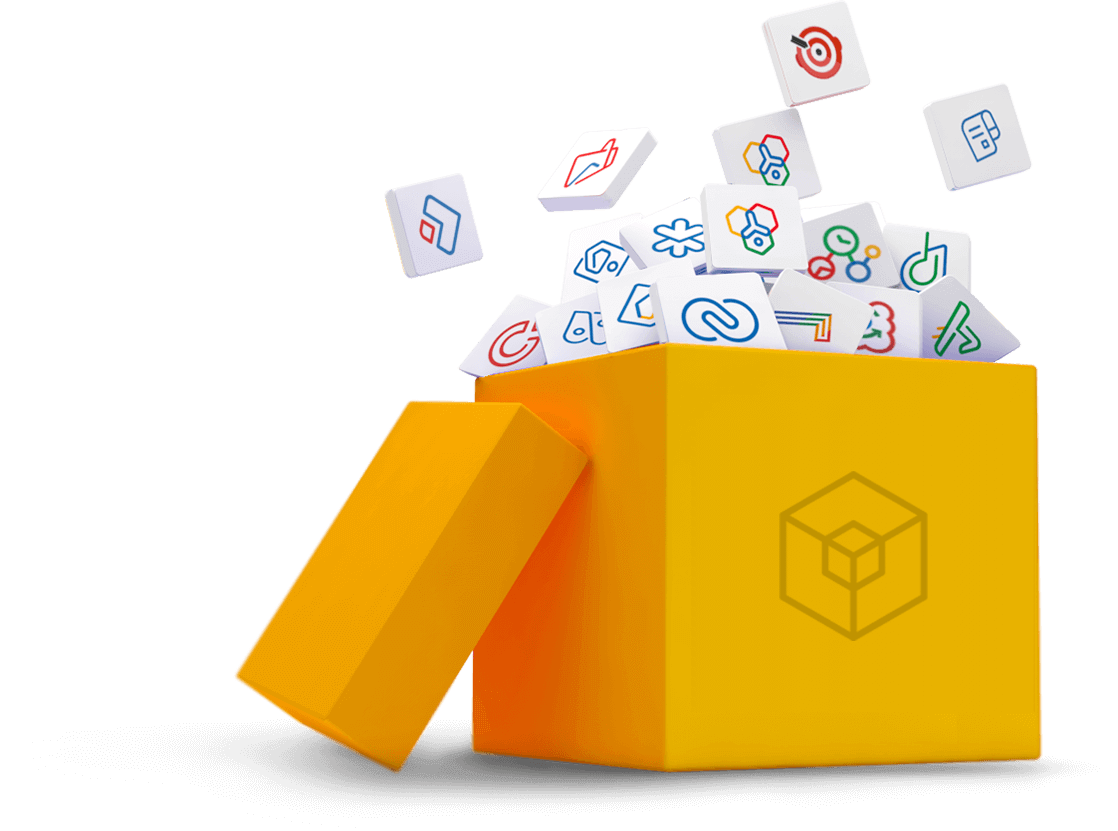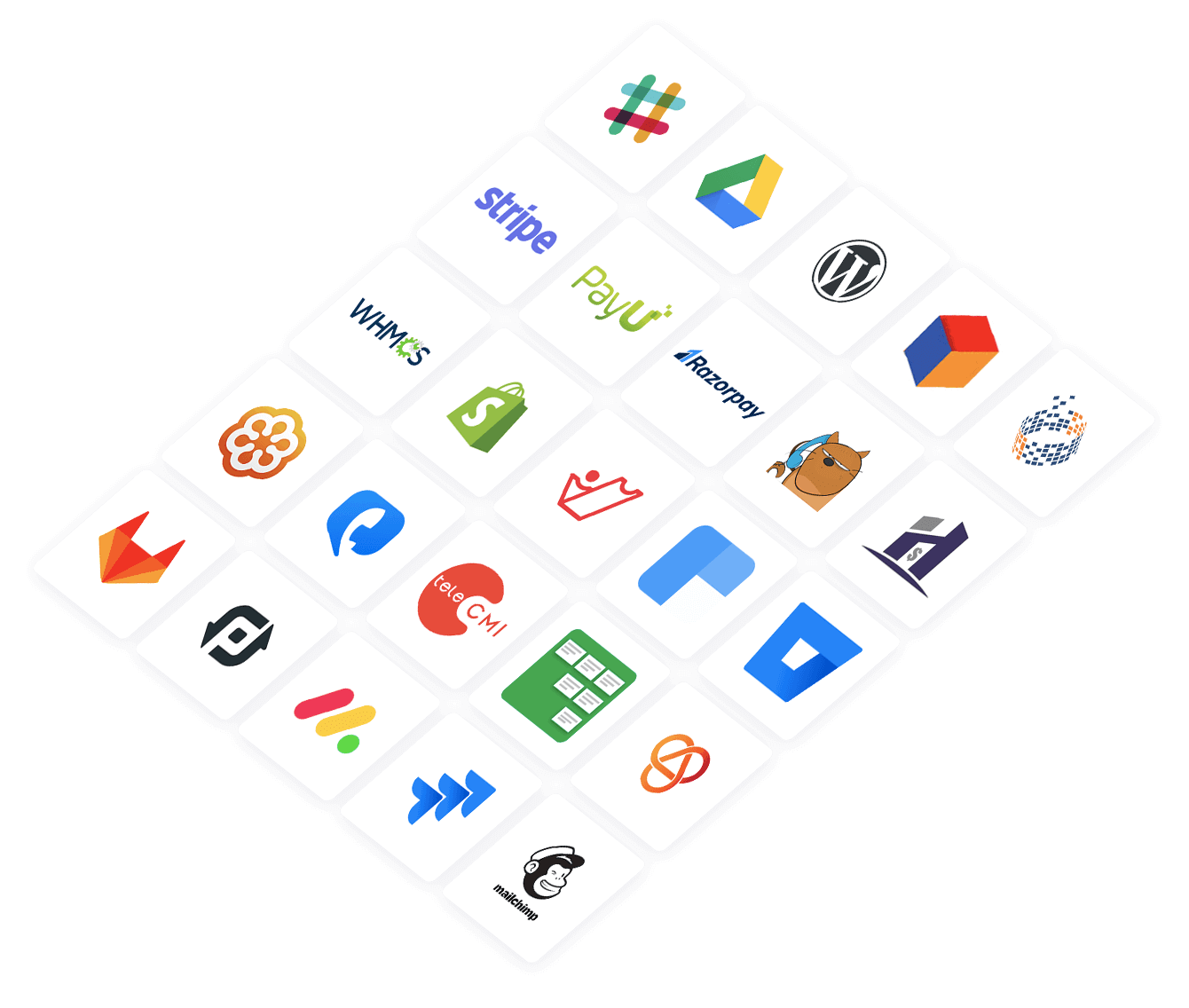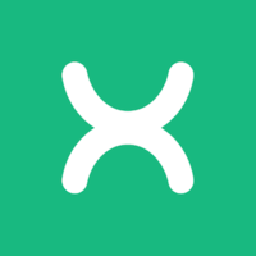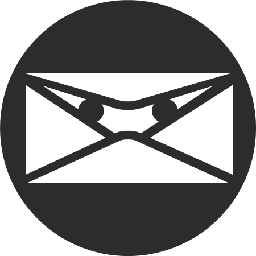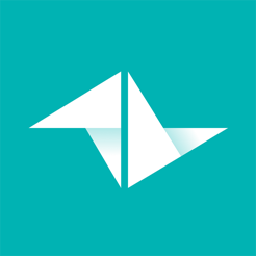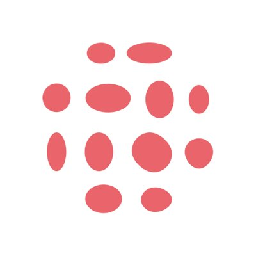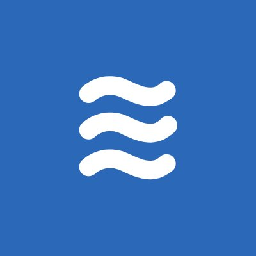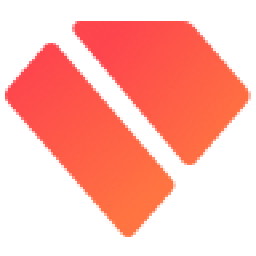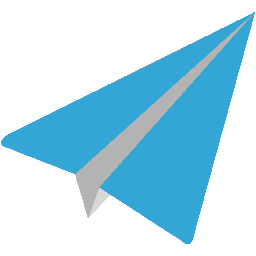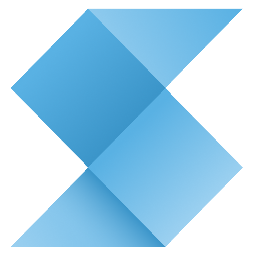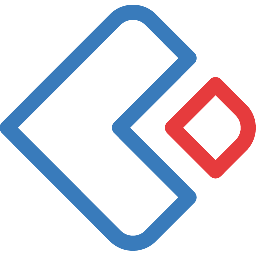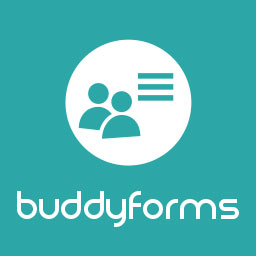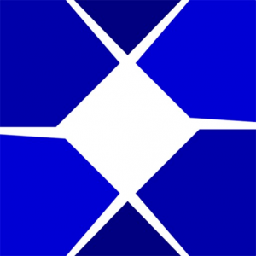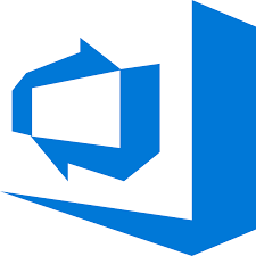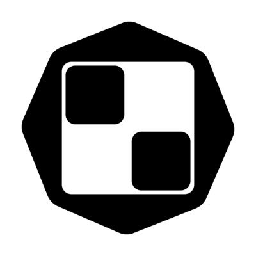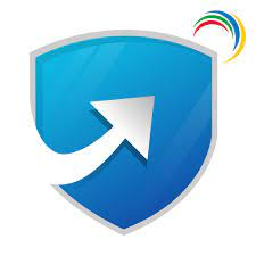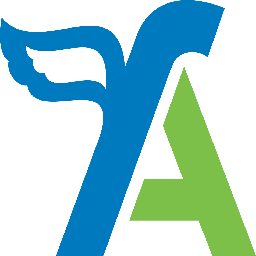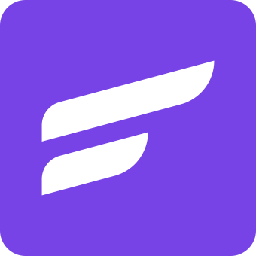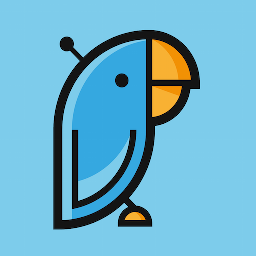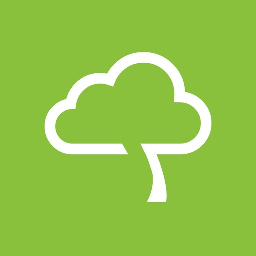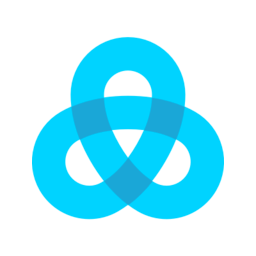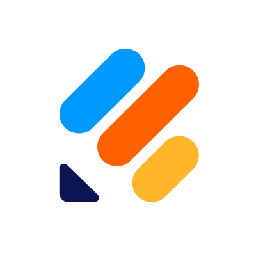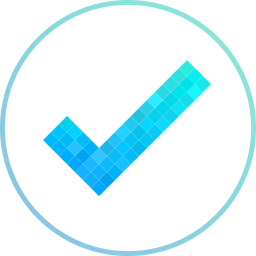
Integrate QuickBooks with MeisterTask
Send information between QuickBooks and MeisterTask automatically, without writing any code, using Zoho Flow.
Explore prebuilt integration flows to get started

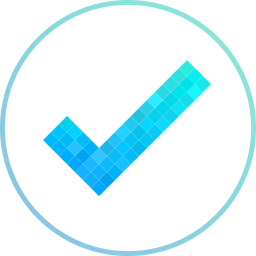
Initiate a new task in MeisterTask whenever an order is created in QuickBooks
Prevent new orders from being forgotten or delayed by creating tasks. This flow will add a new task to MeisterTask whenever a new order is placed in QuickBooks.
How it works
- The flow triggers when a new purchase order is created in QuickBooks.
- Zoho Flow creates a new task in the selected section in MeisterTask.

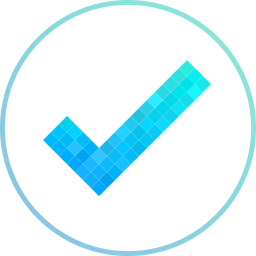
Initiate a new task in MeisterTask whenever an order is created in QuickBooks
QuickBooks + MeisterTask
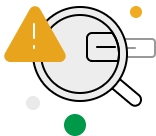
Build your own integrations between QuickBooks and MeisterTask
Connect QuickBooks and MeisterTask with over 900+ apps and build your own integrations using our no-code drag and drop builder and comprehensive workflow elements
Supported triggers and actions
Integrate QuickBooks and MeisterTask using the below triggers and actions
All Triggers - A trigger kickstarts the flow

Non-inventory item created
Triggers when a non-inventory item is created

Service item updated
Triggers when any detail of an existing service item is updated

Customer updated
Triggers when any detail of an existing customer is updated

Invoice created
Triggers when a new invoice is created

Customer created
Triggers when a new customer is created

Non-inventory item updated
Triggers when any detail of an existing non-inventory item is updated

Vendor updated
Triggers when the details of an existing vendor are updated

Bill created
Triggers when a bill is created

Service item created
Triggers when a new service item is created

Account created
Triggers when a new account is created

Estimate created
Triggers when a new estimate is created

Deposit added
Triggers when a new deposit is added

Payment received
Triggers when a payment is received

Credit memo updated
Triggers when the details of an existing credit memo are updated

Purchase order created
Triggers when a new purchase order is created

Invoice updated
Triggers when the details of an existing invoice are updated

Vendor created
Triggers when a new vendor is created

Account updated
Triggers when an account is updated

Inventory item created
Triggers when an inventory item is created

Sales receipt created
Triggers when a new sales receipt is created

Estimate updated
Triggers when an estimate is updated

Sales receipt updated
Triggers when the details of an existing sales receipt are updated

Credit memo created
Triggers when a credit memo is created

Inventory item updated
Triggers when any detail of an existing inventory item is updated
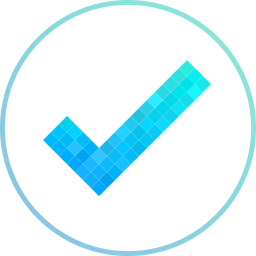
New section
Triggers when a new section is created
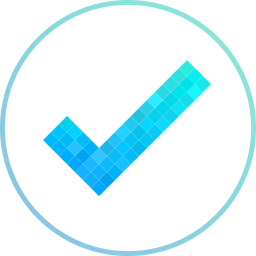
New task created
Triggers when a new task is created
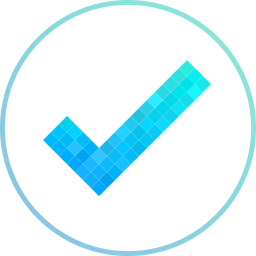
New task in section
Triggers when a new task is added in the selected section
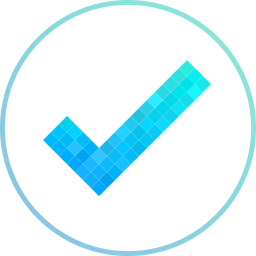
New task in project
Triggers when a new task is created in the selected project
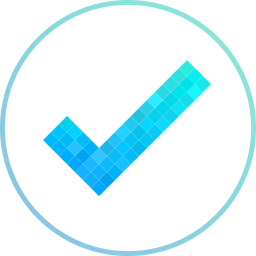
Task completed
Triggers when a task is completed
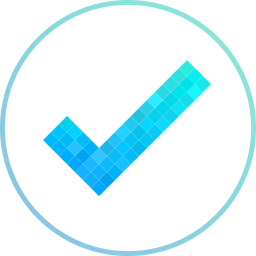
New person
Triggers when a new person is added to a project
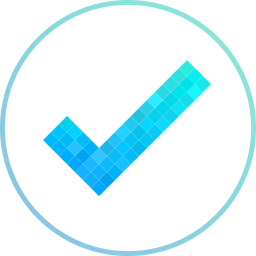
New project
Triggers when a new project is created
All Actions - Actions are the automated tasks

Create invoice
Creates a new invoice

Create vendor
Creates a new vendor

Create deposit
Creates a new deposit

Create sales receipt
Creates a new sales receipt

Create payment record
Creates a new payment record

Create bill - Account based
Creates a new account-based bill

Create account
Creates a new account

Create bill - Item based
Creates a new item-based bill

Create customer
Creates a new customer

Create inventory item
Creates a new inventory item

Create non-inventory item
Creates a new non-inventory item

Create estimate
Creates a new estimate

Create service item
Creates a new service item

Create credit memo
Creates a new credit memo

Create transfer
Creates a new transfer

Update item status
Updates the status of the specified item

Update estimate
Updates the estimate by ID

Update customer
Updates the details of an existing customer

Update account
Updates the details of an existing account using account ID

Update invoice
Updates the details of an invoice by ID

Fetch customer type
Fetches the details of a customer type by its name

Fetch vendor by name
Fetches the details of an existing vendor by name

Fetch sales term
Fetches the details of a sales term based on its name

Send sales receipt
Sends an existing sales receipt to the specified email address

Fetch item by SKU
Fetches the details of an existing item using SKU

Fetch deposit
Fetches the details of an existing deposit by its ID

Fetch payment method
Fetches a payment method based on its name

Fetch customer by ID
Fetches the details of an existing customer by ID

Fetch location
Fetches the details of an existing location by name

Fetch transfer
Fetches the details of a transfer based on its ID

Fetch account
Fetches an account by name

Send invoice
Sends an invoice to the specified email address

Fetch customer by name or email
Fetches the details of an existing customer by name or email address

Send estimate
Sends an existing estimate

Fetch vendor by ID
Fetches the details of an existing vendor by ID

Fetch invoice
Fetches the details of an existing invoice by number

Fetch category
Fetches the details of an existing category by name

Fetch item
Fetches the details of an existing item by name
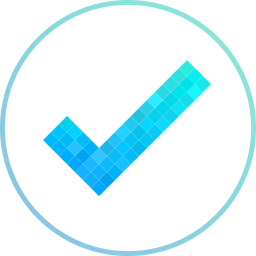
Create task
Creates a new task in the selected section
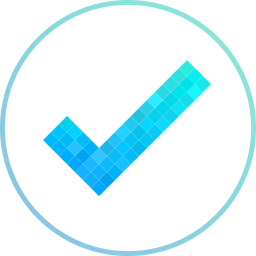
Fetch person
Fetches a person by their unique ID
What is QuickBooks?
Quickbooks is an accounting software package that lets you manage expenses, create invoices, and track inventory.
Similar apps
What is MeisterTask?
MeisterTask is a collaborative project management tool. You can visually plan projects, add relationships among tasks, and track your team's progress.
Similar apps
Build comprehensive workflows using

Webhook triggers
Receive your data from a wider range of services in multiple formats, like JSON, form data, and plain text.
Learn more >
Logic
Create customized business workflows by including advanced logic elements like if-then branches, time delays, and more.
Learn more >
Custom functions
Write simple scripting functions to format data, call web APIs, send emails, and more.
Learn more >