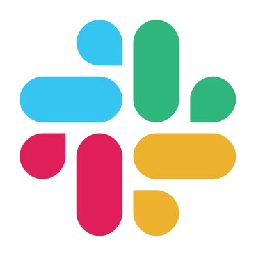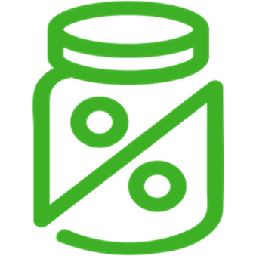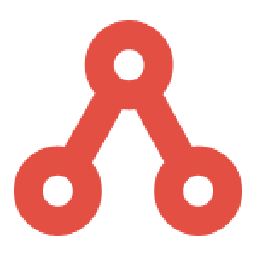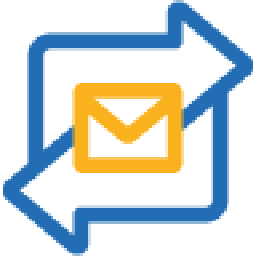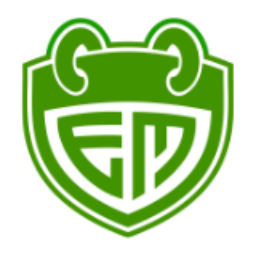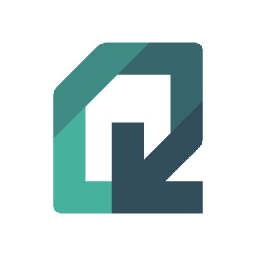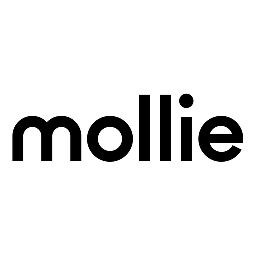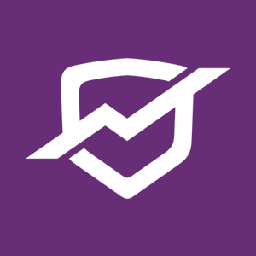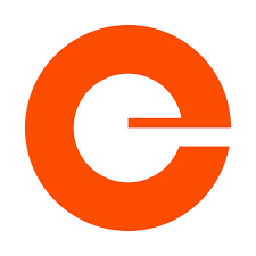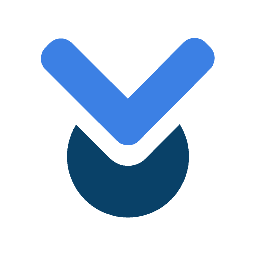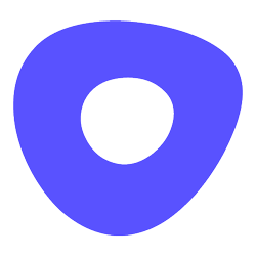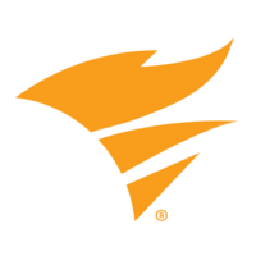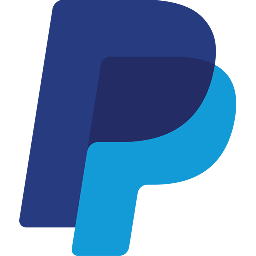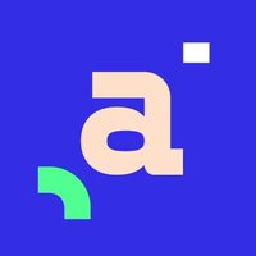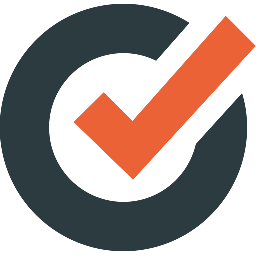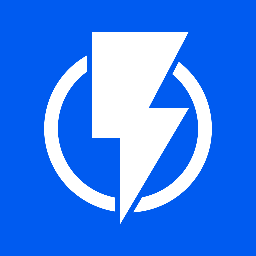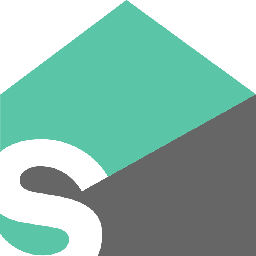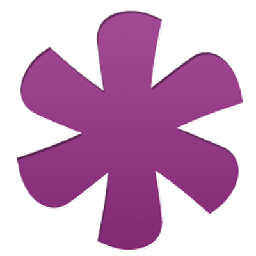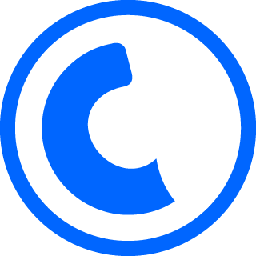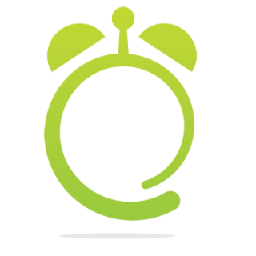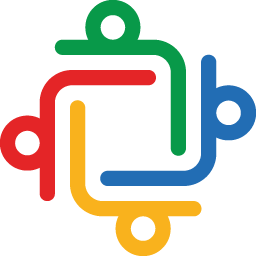
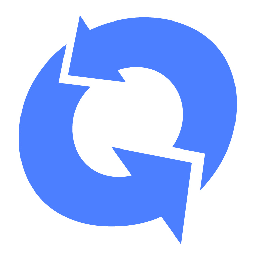
Integrate Zoho TeamInbox with QuickFile
Send information between Zoho TeamInbox and QuickFile automatically, without writing any code, using Zoho Flow.
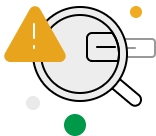
Build your own integrations between Zoho TeamInbox and QuickFile
Connect Zoho TeamInbox and QuickFile with over 900+ apps and build your own integrations using our no-code drag and drop builder and comprehensive workflow elements
Supported triggers and actions
Integrate Zoho TeamInbox and QuickFile using the below triggers and actions
All Triggers - A trigger kickstarts the flow
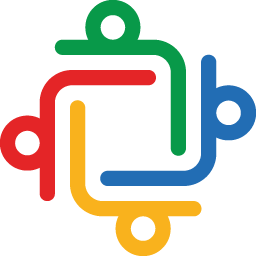
Inbound reply received
Triggers when a new inbound reply message is received
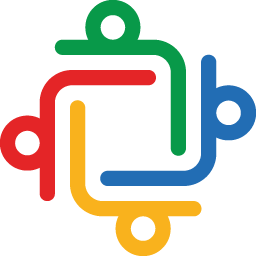
New comment
Triggers when a new comment is recieved
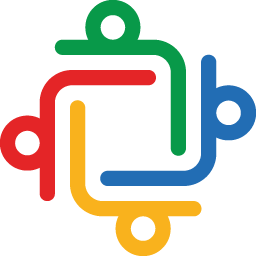
Outbound reply
Triggers when a new outbound reply message is sent
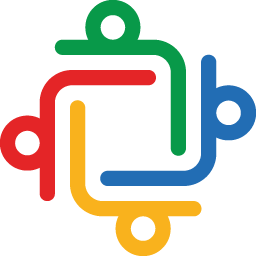
New inbound message
Triggers when a new inbound message is recieved
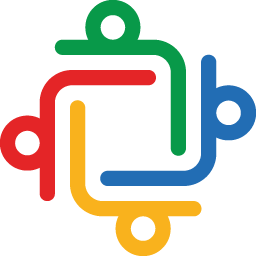
New outbound message
Triggers when a new outbound message is sent
All Actions - Actions are the automated tasks
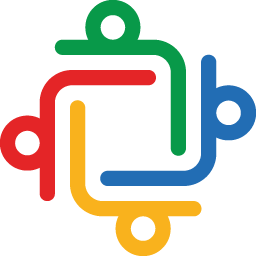
Send email
Sends a new email
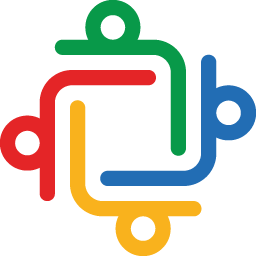
Create contact
Creates a new contact
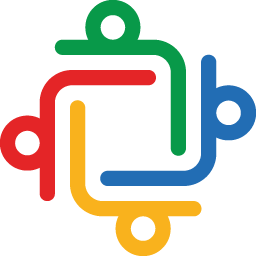
Fetch contact by email
Fetches the details of an existing contact using email
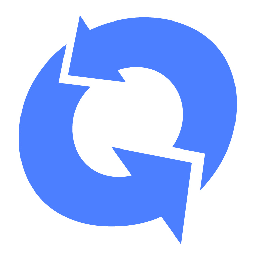
Create bank entry
Creates a new bank entry
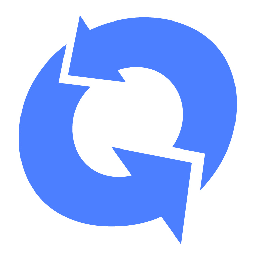
Add client
Adds a new client
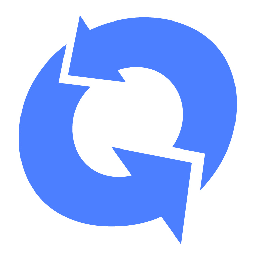
Create invoice
Creates a new invoice
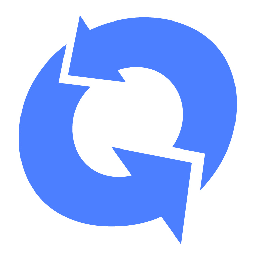
Fetch client
Fetches the details of an existing client by company name
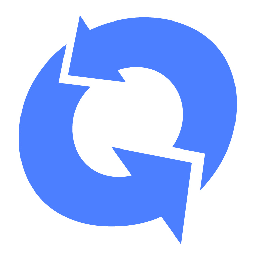
Fetch item
Fetches the details of an existing item by name
What is Zoho TeamInbox?
Zoho TeamInbox is a shared inbox platform that lets teams create common inboxes for better email management.
Similar apps
What is QuickFile?
QuickFile is a cloud accounting and bookkeeping tool. You can create a branded online portal, organize receipts, and track VAT returns efficiently.
Similar apps
Build comprehensive workflows using

Webhook triggers
Receive your data from a wider range of services in multiple formats, like JSON, form data, and plain text.
Learn more >
Logic
Create customized business workflows by including advanced logic elements like if-then branches, time delays, and more.
Learn more >
Custom functions
Write simple scripting functions to format data, call web APIs, send emails, and more.
Learn more >